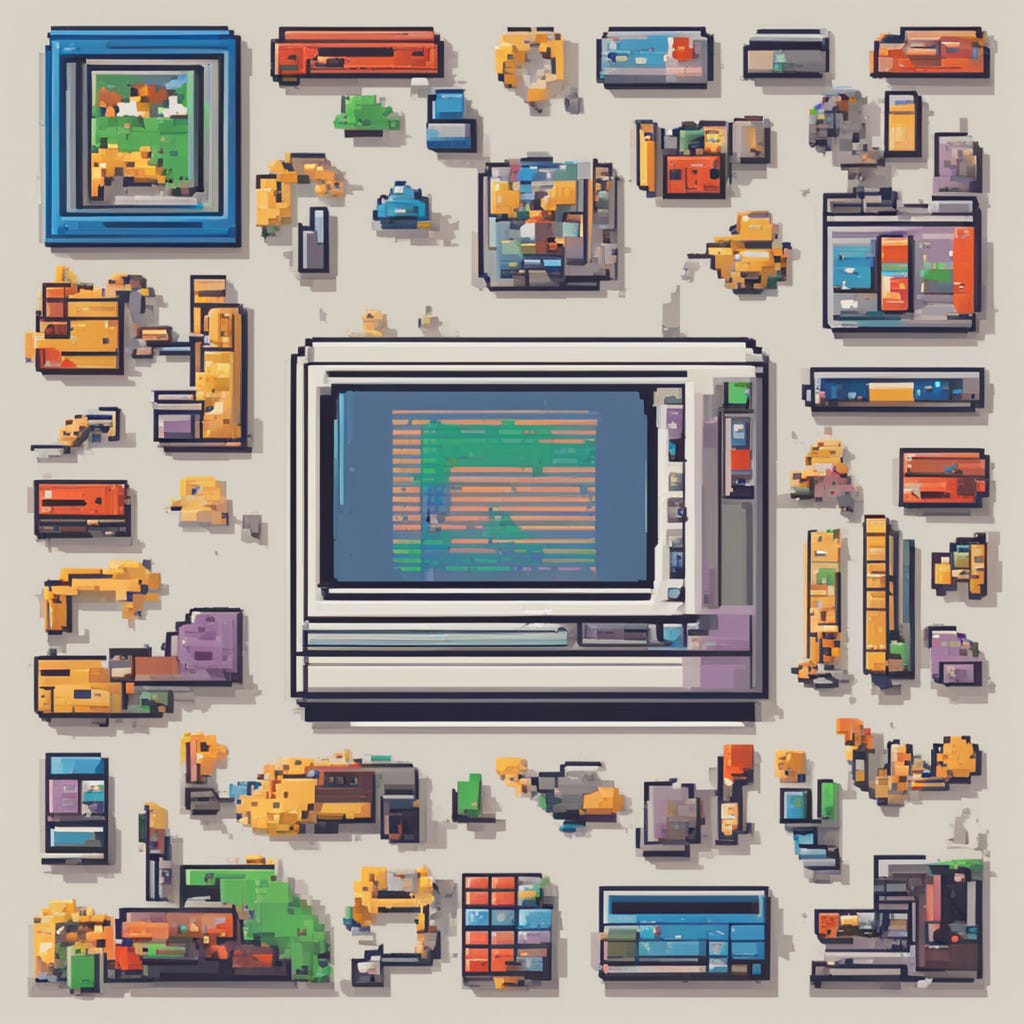Pythonic Perfection: Mastering Temporary Files for Data Magic
Python's Tempfile Mastery: CSV, Excel, & Beyond
🌟 Table of Contents
Introduction 🚀
Explore the fascinating world of temporary files in Python!
Getting Started with Temporary Files 📂
Unlock the power of
tempfilemodule for your Python projects.Create your first temporary file using
NamedTemporaryFile.
Working with Temporary Text Files 📝
Write and read text data in temporary files.
Learn to manipulate textual information efficiently.
Working with Temporary Binary Files 🔍
Dive into the binary realm - create and read binary data.
Unleash the magic of bytes in your temporary files.
Working with Temporary CSV Files 📊
Cook up some data magic with temporary CSV files.
Slice, dice, and juggle data using the
csvmodule.
Working with Temporary Excel Files 📈
Elevate your data game with temporary Excel files (XLSX).
Master data handling and manipulation using
openpyxl.
Working with Temporary JSON Files 🧩
Explore the JSON universe - create, write, and read JSON data.
Decode and encode data like a JSON wizard.
Creating Temporary Directories 📁
Master the art of managing temporary directories.
Create, organize, and clean up directories on the fly.
Managing Temporary Files Efficiently ⏳
Learn best practices for error-free file handling.
Uncover tips for managing temporary files within your applications.
Best Practices for Temp Files 🌐
Safeguard your code with expert tips for secure and efficient temporary file management.
Real-World Use Cases 🌐
See how temporary files save the day in practical scenarios.
Alternative Data Formats 📂
Discover the world of SQLite, XML, and YAML with temporary files.
Get creative with various data formats.
Conclusion 🎉
Summarize your epic journey through the world of temporary files in Python.
Additional Resources 📚
Dive deeper into Python's documentation and external resources.
introduction 🚀
Temporary files might not be the most glamorous topic in the world of Python programming, but they are an essential for many applications. These files play a pivotal role in managing data efficiently, ensuring security, and optimizing performance. In this exploration, we'll uncover the fascinating world of temporary files in Python, unraveling their significance and demonstrating how to wield them to your advantage.
Getting Started with Temporary Files 📂
Imagine you're working on a Python project, and you need a place to store some intermediate data temporarily. Perhaps you're scraping a website for the latest stock prices, processing a massive dataset, or generating dynamic reports. What do you do with this data? You don't want to clutter your filesystem with countless files or compromise your application's performance.
Temporary files are short-lived and created on-the-fly, used as needed, and then gracefully discarded, leaving no trace behind.
Here's why they are essential:
Efficiency: Temporary files enable you to manage data efficiently, especially when dealing with large datasets or complex computations.
Security: They help you prevent data leakage or unintentional access, as temporary files are typically accessible only to your application.
Optimization: Temporary files can optimize your code by allowing you to store intermediate results, avoiding redundant calculations.
Python's tempfile Module
Python offers a dedicated module called tempfile that simplifies working with temporary files. It provides a Pythonic way to create, manage, and interact with these files, ensuring that your focus remains on your application's logic rather than file management.
Creating Your First Temporary File
Let's dive into action and create your first temporary file using the NamedTemporaryFile function from the tempfile module:
import tempfile
# Create a temporary file
with tempfile.NamedTemporaryFile(delete=False) as temp_file:
temp_file.write(b'Hello, temporary file!')
print(f'Temporary file created: {temp_file.name}')what will happen when you run the provided Python code let break down the process step by step:
Importing the
tempfileModule:When you run your Python script, the Python interpreter first identifies the
import tempfilestatement. It loads thetempfilemodule, making its functions and classes available for use in your script.
Creating a Unique File Name:
When you execute
tempfile.NamedTemporaryFile(delete=False), Python initiates the process of generating a unique temporary file name.The unique file name typically consists of several components:
A prefix: This is often a system-specific prefix like "tmp" or "tmpfile" to distinguish temporary files.
A random part: To ensure uniqueness, a random string of characters is generated.
A suffix: Optionally, a suffix like ".tmp" can be added for clarity, but this is not always included.
The combination of these elements creates a filename that is unlikely to clash with existing files on your system.
Creating the Physical Temporary File:
Once the unique file name is generated, Python creates a physical file on your computer's file system using this name.
The file is typically created in the default temporary directory for your operating system. On Unix-like systems, this might be
/tmp, while on Windows, it could be something likeC:\Users\<username>\AppData\Local\Temp.
Opening the Temporary File:
Python opens the newly created temporary file in binary write mode (
'wb'), making it ready to receive binary data.A file object is associated with the opened file, which is accessible through the
temp_filevariable in your code.
Writing Data to the Temporary File:
The line
temp_file.write(b'Hello, temporary file!')writes the bytesb'Hello, temporary file!'to the opened temporary file. This data is written in binary format, as indicated by thebprefix.
Retrieving the File Name:
The code snippet
temp_file.nameretrieves the full path to the temporary file, including the directory where it's located. This information is stored in thetemp_fileobject and is used to identify the file for further operations.
Automatic Cleanup (When Exiting the
withBlock):The use of the
withstatement is essential. It ensures that when the code block inside thewithstatement is exited (either due to successful completion or an exception), Python automatically takes care of closing the temporary file.If
delete=False, as in your code, the file is not automatically deleted when it's closed. This allows you to inspect or interact with the file further after the code execution.
File Inspection:
After running the code, you can navigate to the directory where your script was executed (or the default temporary directory) to locate the created temporary file. You will find the file there, containing the data you wrote to it.
To create a temporary file using NamedTemporaryFile without using the with statement and with a custom name and directory, you can follow this approach. In this example, we'll use the tempfile.mktemp function to create a custom temporary directory and set the directory using tempfile.gettempdir
import tempfile
import os
# Set a custom temporary directory
custom_temp_dir = '/path/to/custom/temporary/directory/'
# Create a custom temporary directory using mkdtemp
temp_dir = tempfile.mkdtemp(dir=custom_temp_dir)
try:
# Set a custom file name (replace 'custom_filename' with your desired name)
custom_file_name = 'custom_filename.txt'
# Create a custom file path by joining the custom directory and file name
custom_file_path = os.path.join(temp_dir, custom_file_name)
# Create a NamedTemporaryFile with the custom file path
custom_temp_file = tempfile.NamedTemporaryFile(delete=False, dir=temp_dir, prefix=custom_file_name)
# Now you can work with the custom_temp_file as needed
custom_temp_file.write(b'Hello, custom temporary file!')
# Close the custom_temp_file when done
custom_temp_file.close()
# You can also access the custom_temp_file's name
print(f'Custom temporary file created: {custom_temp_file.name}')
except Exception as e:
print(f"An error occurred: {str(e)}")
finally:
# Clean up the custom temporary directory and its contents
os.rmdir(temp_dir)Working with Temporary Text Files 📝
Text data is the lifeblood of many software applications, and efficiently handling it is crucial for Python developers. Temporary text files provide a flexible and secure way to manipulate textual information within your programs. In this section, we'll explore how to create, write to, read from, and manipulate text data in temporary files, equipping you with essential skills for text processing.
The Power of Textual Data
Textual data is everywhere, from user inputs to data retrieved from the web. Python excels at text processing, and temporary text files are a versatile tool in your Python toolkit. They enable you to:
Store and process user-generated text.
Save and organize scraped web content.
Create and edit configuration files on the fly.
Generate dynamic reports and documents.
Handle logs and error messages effectively.
Creating a Temporary Text File
To begin, let's create a temporary text file and write some text data to it:
import tempfile
# Create a temporary text file
with tempfile.NamedTemporaryFile(mode='w', delete=False) as temp_text_file:
temp_text_file.write('Hello, temporary text file!')
print(f'Temporary text file created: {temp_text_file.name}')Using the
withstatement, we create a temporary text file in write mode ('w') usingNamedTemporaryFile. Thedelete=Falseargument ensures that the file won't be deleted automatically when it's closed.We write the text 'Hello, temporary text file!' to the file.
Finally, we print the name of the temporary text file.
Reading from a Temporary Text File
Once you've created a temporary text file, you may need to read its contents. Here's how to do that:
# Reading from a temporary text file
with open(temp_text_file.name, 'r') as read_temp_file:
contents = read_temp_file.read()
print(f'Content of the temporary text file: {contents}')In this snippet:
We open the temporary text file we previously created using
open(temp_text_file.name, 'r'). We specify 'r' for read mode.We read the contents of the file using
.read()
Manipulating Textual Information
Temporary text files are also handy for text manipulation tasks. Let's say you want to capitalize the text from your temporary file:
# Manipulating textual information
capitalized_contents = contents.upper()
print(f'Capitalized contents: {capitalized_contents}')In this code:
We use the
.upper()method to convert the text in the temporary text file to uppercase and print the capitalized contents.
code that includes all the text-related examples
import tempfile
import os
# Create a temporary text file
with tempfile.NamedTemporaryFile(mode='w', delete=False) as temp_text_file:
temp_text_file.write('Hello, temporary text file!')
print(f'Temporary text file created: {temp_text_file.name}')
# Reading from a temporary text file
with open(temp_text_file.name, 'r') as read_temp_file:
contents = read_temp_file.read()
print(f'Contents of the temporary text file: {contents}')
# Appending text to a temporary text file
with open(temp_text_file.name, 'a') as append_temp_file:
append_temp_file.write('\nAppended text!')
# Searching for a specific text in the temporary text file
search_text = 'temporary text file'
if search_text in contents:
print(f'Text "{search_text}" found in the file.')
else:
print(f'Text "{search_text}" not found in the file.')
# Replacing text in the temporary text file
replacement_text = 'temporary text file'
new_text = 'text file'
if replacement_text in contents:
modified_contents = contents.replace(replacement_text, new_text)
print('Text replaced successfully.')
else:
modified_contents = contents
print('Text not found; no replacement made.')
# Print the modified contents
print(f'Modified contents:\n{modified_contents}')
# Writing and appending multiple lines to a temporary text file
additional_lines = ['Line 1', 'Line 2', 'Line 3']
with open(temp_text_file.name, 'a') as append_temp_file:
for line in additional_lines:
append_temp_file.write('\n' + line)
# Read the modified contents
with open(temp_text_file.name, 'r') as read_temp_file:
modified_contents = read_temp_file.read()
print(f'Modified contents:\n{modified_contents}')
# Clean up: Remove the temporary text file
os.remove(temp_text_file.name)In this code, we:
Create a temporary text file and write initial content to it.
Read from the temporary text file.
Append text to the temporary text file.
Search for specific text within the file.
Replace text within the file.
Write and append multiple lines to the file.
Finally, we clean up by removing the temporary text file at the end.
import tempfile
# Create a temporary file and get its file object
temp_file = tempfile.TemporaryFile()
# Write some data to the temporary file
data = b'Hello, temporary file!'
temp_file.write(data)
# Move the file cursor to the beginning of the file
temp_file.seek(0)
# Read the data from the temporary file
read_data = temp_file.read()
# Close the temporary file (it will be automatically deleted)
temp_file.close()
# Print the data read from the temporary file
print(f'Data read from the temporary file: {read_data.decode()}')
In Python, the tempfile module provides two main functions for creating temporary files: TemporaryFile and NamedTemporaryFile. These two functions serve similar purposes, but they have some key differences:
TemporaryFile:Creates an unnamed temporary file.
The file is automatically deleted when it is closed or when the program exits.
The file is typically created in binary write mode ('wb+').
You don't have control over the file's name and location; it's managed entirely by the operating system.
It's useful for temporary storage when you don't need to reference the file by name
import tempfile
with tempfile.TemporaryFile() as temp_file:
# Use the temporary file
# The file is automatically deleted when closed or when the program exits.NamedTemporaryFile:
You have more control over the file's name, mode, and location. It allows you to specify these parameters.
It's useful when you need to work with the file as a named resource and want more control over its lifecycle.
Working with Temporary Binary Files 🔍
Binary data is the backbone of many computer applications, and Python's support for working with binary files is essential for handling a wide range of tasks, from image processing to working with proprietary file formats. In this section, we'll explore how to create, write, read, and manipulate binary data in temporary binary files, unlocking the magic of bytes in your Python projects.
Creating a Temporary Binary File
To start, let's create a temporary binary file and write some binary data to it:
import tempfile
# Create a temporary binary file
with tempfile.NamedTemporaryFile(mode='wb', delete=False) as temp_binary_file:
binary_data = bytes([0x48, 0x65, 0x6C, 0x6C, 0x6F, 0x2C, 0x20, 0x62, 0x69, 0x6E, 0x61, 0x72, 0x79, 0x20, 0x64, 0x61, 0x74, 0x61])
temp_binary_file.write(binary_data)
print(f'Temporary binary file created: {temp_binary_file.name}')Using the
withstatement, we create a temporary binary file in binary write mode ('wb') usingNamedTemporaryFile. Thedelete=Falseargument ensures that the file won't be deleted automatically when it's closed.We define
binary_dataas a sequence of bytes representing the text "Hello, binary data" in hexadecimal format.We write the binary data to the file.
Finally, we print the name of the temporary binary file.
Working with Temporary CSV Files 📊
Comma-Separated Values (CSV) files are a ubiquitous data format for storing and exchanging tabular data. Python's csv module provides a convenient way to work with CSV files. In this section, we'll explore how to create, write, read, and manipulate data in temporary CSV files, enabling you to perform data magic with ease.
The Power of CSV Data
CSV files are versatile and widely used for tasks such as data analysis, reporting, and data interchange between different applications. Whether you're dealing with spreadsheets, databases, or data from the web, CSV files are an essential tool in your data manipulation arsenal.
Creating a Temporary CSV File
Let's start by creating a temporary CSV file and writing some data to it. In this example, we'll create a simple CSV file containing information about fruits:
import tempfile
import csv
# Sample data for the CSV file
fruits_data = [
["Name", "Color", "Quantity"],
["Apple", "Red", 10],
["Banana", "Yellow", 5],
["Orange", "Orange", 8],
]
# Create a temporary CSV file
with tempfile.NamedTemporaryFile(mode='w', delete=False, newline='') as temp_csv_file:
csv_writer = csv.writer(temp_csv_file)
# Write the data to the CSV file
csv_writer.writerows(fruits_data)
print(f'Temporary CSV file created: {temp_csv_file.name}')In this code:
We import the
tempfileandcsvmodules.We define
fruits_dataas a list of lists, where each inner list represents a row of data.We create a temporary CSV file using
tempfile.NamedTemporaryFile(). We specify the mode as 'w' for writing and setdelete=Falseto keep the file after closing it. Thenewline=''parameter ensures that newline characters are handled consistently.We use
csv.writerto create a CSV writer object.We write the data to the CSV file using
csv_writer.writerows(fruits_data).
Reading from a Temporary CSV File
Now that we've created a temporary CSV file, let's read its contents:
# Reading from a temporary CSV file
with open(temp_csv_file.name, 'r', newline='') as read_temp_csv_file:
csv_reader = csv.reader(read_temp_csv_file)
# Skip the header row
header = next(csv_reader)
# Process and print the remaining rows
for row in csv_reader:
print(row)In this snippet:
We open the temporary CSV file for reading using
open()and specifynewline=''to handle newline characters consistently.We create a CSV reader object using
csv.reader.We skip the header row using
next(csv_reader)to separate it from the data.We process and print the remaining rows using a
forloop.
This code reads and prints the data from the temporary CSV file.
Creating a temporary file with the csv module allows you to work with CSV data without the need to save it to a permanent file on disk. This can be useful for scenarios where you need to process data in memory or transfer data between different parts of your program. Here's an example of how to develop a feature that uses temporary files with the csv module:
import tempfile
import csv
def calculate_sum_of_column(data, column_index):
# Create a temporary CSV file
with tempfile.NamedTemporaryFile(mode='w+', delete=False, newline='') as temp_csv_file:
csv_writer = csv.writer(temp_csv_file)
# Write the data to the temporary CSV file
csv_writer.writerows(data)
# Reset the file pointer to the beginning
temp_csv_file.seek(0)
# Create a CSV reader for the temporary file
csv_reader = csv.reader(temp_csv_file)
# Skip the header row (if present)
header = next(csv_reader, None)
# Initialize the sum
total = 0
# Calculate the sum of the specified column
for row in csv_reader:
if column_index < len(row):
total += float(row[column_index])
return total
# Example data
data = [
["Name", "Quantity"],
["Apple", 10],
["Banana", 5],
["Orange", 8],
]
# Calculate the sum of the "Quantity" column (column index 1)
column_index = 1
result = calculate_sum_of_column(data, column_index)
print(f"Sum of column {column_index}: {result}")in this code:
We define a
calculate_sum_of_columnfunction that takes a list of data and a column index to sum.Within the function, we create a temporary CSV file using
tempfile.NamedTemporaryFile()and write the data to it.We reset the file pointer to the beginning of the file to read from it.
We use a CSV reader to iterate through the rows of the temporary CSV file and calculate the sum of the specified column.
Finally, we return the total sum.
Working with Temporary Excel Files 📈
Microsoft Excel files (XLSX) are widely used for storing and analyzing tabular data. In this section, we'll explore how to create, read, write, and manipulate data in temporary Excel files using the openpyxl library. Get ready to elevate your data game and become a master of data handling and manipulation.
The Power of Excel Data
Excel files are the go-to choice for data analysis, reporting, and visualization in various fields, from business and finance to scientific research. Python's openpyxl library empowers you to work seamlessly with Excel files, enabling you to automate data-related tasks with ease.
Creating a Temporary Excel File
Let's start by creating a temporary Excel file and writing data to it. In this example, we'll create a simple Excel file containing information about products:
import tempfile
from openpyxl import Workbook
# Sample data for the Excel file
products_data = [
["Product ID", "Product Name", "Price"],
[1, "Laptop", 999.99],
[2, "Smartphone", 599.99],
[3, "Tablet", 299.99],
]
# Create a temporary Excel workbook
temp_excel_file = tempfile.NamedTemporaryFile(suffix='.xlsx', delete=False)
# Create a workbook and select the active sheet
workbook = Workbook()
sheet = workbook.active
# Write the data to the Excel sheet
for row_data in products_data:
sheet.append(row_data)
# Save the workbook to the temporary Excel file
workbook.save(temp_excel_file.name)
print(f'Temporary Excel file created: {temp_excel_file.name}')In this code:
We import the
tempfilemodule for managing temporary files and theopenpyxllibrary for Excel file handling.We define
products_dataas a list of lists, where each inner list represents a row of data.We create a temporary Excel file with the
.xlsxextension usingtempfile.NamedTemporaryFile(). We setdelete=Falseto keep the file after closing it.We create an Excel workbook and select the active sheet.
We use a loop to write the data to the Excel sheet using
sheet.append(row_data).Finally, we save the workbook to the temporary Excel file using
workbook.save().
Reading from a Temporary Excel File
Now that we've created a temporary Excel file, let's read its contents:
from openpyxl import load_workbook
# Load the workbook from the temporary Excel file
loaded_workbook = load_workbook(temp_excel_file.name)
# Select the active sheet
loaded_sheet = loaded_workbook.active
# Read and print the data from the Excel sheet
for row in loaded_sheet.iter_rows(values_only=True):
print(row)
In this snippet:
We use
load_workbook()to load the workbook from the temporary Excel file.We select the active sheet in the loaded workbook.
We use a loop to read and print the data from the Excel sheet using
loaded_sheet.iter_rows(values_only=True).
The SpooledTemporaryFile is indeed part of the Python standard library tempfile module. It provides a way to create a temporary file in memory (RAM) rather than on disk. Here's an example of how to use SpooledTemporaryFile:
import tempfile
# Create a SpooledTemporaryFile with a max size (5MB in this example)
max_size = 5 * 1024 * 1024 # 5MB
spooled_temp_file = tempfile.SpooledTemporaryFile(max_size=max_size)
# Write some data to the spooled temporary file
data = b'Hello, spooled temporary file!'
spooled_temp_file.write(data)
# Move the file cursor to the beginning of the file
spooled_temp_file.seek(0)
# Read the data from the spooled temporary file
read_data = spooled_temp_file.read()
# Close the spooled temporary file
spooled_temp_file.close()
# Print the data read from the spooled temporary file
print(f'Data read from the spooled temporary file: {read_data.decode()}')We import the
tempfilemodule.We create a
SpooledTemporaryFileusingtempfile.SpooledTemporaryFile(max_size=max_size), wheremax_sizespecifies the maximum size (in bytes) of the file that can be held in memory. When the file exceeds this size, it is automatically moved to a disk-based temporary file.We write some data to the spooled temporary file using
spooled_temp_file.write(data).We move the file cursor to the beginning of the file with
spooled_temp_file.seek(0).We read the data from the spooled temporary file using
spooled_temp_file.read().We close the spooled temporary file using
spooled_temp_file.close().
The key benefit of SpooledTemporaryFile is that it starts as an in-memory file, which is faster for small to moderately sized data. If the data size exceeds the specified max_size, it automatically switches to using a disk-based temporary file, ensuring efficient memory usage.
Let's explore a real-time use case for SpooledTemporaryFile. Imagine you're working on a web application that allows users to upload and process CSV files. You want to temporarily store and process these files in memory (RAM) without writing them to disk.
Here's a simplified example of how you can achieve this using SpooledTemporaryFile:
import tempfile
import csv
from io import TextIOWrapper, BytesIO
from flask import Flask, request, jsonify
app = Flask(__name__)
@app.route('/upload', methods=['POST'])
def upload_and_process_csv():
try:
# Get the uploaded CSV file from the request
uploaded_file = request.files['csv_file']
if not uploaded_file:
return jsonify({'error': 'No file uploaded'}), 400
# Create a SpooledTemporaryFile to hold the uploaded CSV data
spooled_temp_file = tempfile.SpooledTemporaryFile(max_size=10 * 1024 * 1024) # 10MB max size in memory
# Read the uploaded CSV data and write it to the SpooledTemporaryFile
csv_data = TextIOWrapper(uploaded_file.stream, encoding='utf-8')
for line in csv_data:
spooled_temp_file.write(line.encode('utf-8'))
# Process the CSV data (in this example, we'll simply count the rows)
spooled_temp_file.seek(0) # Reset file pointer
csv_reader = csv.reader(TextIOWrapper(spooled_temp_file, encoding='utf-8'))
row_count = sum(1 for _ in csv_reader)
# Close the SpooledTemporaryFile (it will automatically free memory if it exceeds max_size)
spooled_temp_file.close()
return jsonify({'row_count': row_count}), 200
except Exception as e:
return jsonify({'error': str(e)}), 500
if __name__ == '__main__':
app.run(debug=True)In this example:
We create a Flask web application with an endpoint
/uploadthat accepts POST requests.When a user uploads a CSV file, we receive it as
request.files['csv_file'].We create a
SpooledTemporaryFileto hold the uploaded CSV data in memory. We specify a maximum size (10MB in this case) for the in-memory file.We read the uploaded CSV data line by line and write it to the
SpooledTemporaryFile. This allows us to process the data in memory without writing it to disk.We process the CSV data (in this case, we count the number of rows) by reading from the
SpooledTemporaryFile.Finally, we close the
SpooledTemporaryFile, and if it exceeds the specifiedmax_size, it will automatically switch to using a disk-based temporary file.
This example demonstrates how you can use SpooledTemporaryFile to efficiently handle file uploads in a web application while minimizing disk I/O and memory usage.
Start
|
v
Receive a POST request with a CSV file
|
v
Check if a file is uploaded
|
v
Create a SpooledTemporaryFile with a max size of 10MB
|
v
Read the uploaded CSV data line by line
|
v
Write each line to the SpooledTemporaryFile
|
v
Process the CSV data (count the rows)
|
v
Close the SpooledTemporaryFile
|
v
Return the row count as a JSON response
|
v
EndHere's another real-time use case for SpooledTemporaryFile. Suppose you're developing a data processing script that performs complex calculations on large datasets. You want to optimize memory usage by processing data in chunks and avoid reading the entire dataset into memory.
In this scenario, you can use SpooledTemporaryFile to create temporary in-memory buffers for data chunks. Here's a simplified example:
import tempfile
import random
import time
def process_data_chunk(data_chunk):
# Simulate a data processing operation (e.g., calculating the sum)
result = sum(data_chunk)
return result
def process_large_dataset(data):
chunk_size = 1000 # Process data in chunks of 1000 elements
total_result = 0
# Split the data into chunks and process each chunk
for i in range(0, len(data), chunk_size):
data_chunk = data[i:i + chunk_size]
# Create a SpooledTemporaryFile for the data chunk
with tempfile.SpooledTemporaryFile(max_size=10 * 1024 * 1024) as spooled_temp_file:
# Write the data chunk to the SpooledTemporaryFile
spooled_temp_file.write('\n'.join(map(str, data_chunk)).encode('utf-8'))
spooled_temp_file.seek(0) # Reset file pointer
# Read the data chunk from the SpooledTemporaryFile and process it
chunk_result = process_data_chunk(spooled_temp_file.read().decode('utf-8'))
total_result += chunk_result
return total_result
if __name__ == '__main__':
# Generate a large dataset for demonstration (1 million random numbers)
data = [random.randint(1, 100) for _ in range(1000000)]
# Process the large dataset in chunks using SpooledTemporaryFile
start_time = time.time()
result = process_large_dataset(data)
end_time = time.time()
print(f'Result: {result}')
print(f'Time taken: {end_time - start_time} seconds')We define a function
process_data_chunkthat simulates a data processing operation on a chunk of data.The
process_large_datasetfunction splits a large dataset into chunks (in this case, chunks of 1000 elements each).For each data chunk, we create a
SpooledTemporaryFileto hold the chunk's data in memory.We write the data chunk to the
SpooledTemporaryFile, process it, and accumulate the results.By using
SpooledTemporaryFile, we efficiently process large datasets in manageable chunks, minimizing memory usage and avoiding the need to read the entire dataset into memory.
This example demonstrates how you can leverage SpooledTemporaryFile to optimize memory usage when working with large datasets and perform efficient data processing tasks.
Start
|
v
Generate a Large Dataset
|
v
Initialize Total Result to 0
|
v
For each Chunk in Dataset
|
v
+------------------------+
| |
| Create a |
| SpooledTemporaryFile |
| |
+------------------------+
|
v
Write Chunk Data to the SpooledTemporaryFile
|
v
Reset File Pointer in SpooledTemporaryFile
|
v
Read Data Chunk from SpooledTemporaryFile
|
v
Process Data Chunk (e.g., Calculate Sum)
|
v
Accumulate Chunk Result to Total Result
|
v
End of Chunk Processing Loop
|
v
Display Total Result
|
v
EndWorking with Temporary JSON Files 🧩
JSON (JavaScript Object Notation) is a popular data format for storing and exchanging structured data. In this section, we'll dive into the JSON universe and explore how to create, write, and read JSON data using Python's built-in json module. Get ready to decode and encode data like a JSON wizard!
Creating and Writing JSON Data
Let's start by creating a temporary JSON file and writing some data to it:
import tempfile
import json
# Sample JSON data
data = {
"name": "John Doe",
"age": 30,
"city": "New York"
}
# Create a temporary JSON file
with tempfile.NamedTemporaryFile(suffix='.json', mode='w', delete=False) as temp_json_file:
# Write the JSON data to the file
json.dump(data, temp_json_file, indent=4)
print(f'Temporary JSON file created: {temp_json_file.name}')
In this code:
We import the
tempfilemodule for managing temporary files and thejsonmodule for working with JSON data.We define a sample JSON data dictionary.
We create a temporary JSON file with the
.jsonextension usingtempfile.NamedTemporaryFile(). We specify the mode as'w'(write) to open the file for writing. We also setdelete=Falseto keep the file after closing it.We use
json.dump()to write the JSON data to the file with indentation for better readability.
Spooled Temporary JSON File
import tempfile
import json
# Sample JSON data
data = {
"name": "Bob Johnson",
"age": 35,
"city": "Chicago"
}
# Create a spooled temporary JSON file
with tempfile.SpooledTemporaryFile(max_size=1024, mode='w+', encoding='utf-8') as spooled_temp_json_file:
# Write JSON data to the spooled temporary file
json.dump(data, spooled_temp_json_file, indent=4)
# Print the content of the spooled temporary JSON file
spooled_temp_json_file.seek(0)
content = spooled_temp_json_file.read()
print(f'Spooled temporary JSON file content:\n{content}')
# Reading the JSON data from the spooled temporary file (not shown in this example)In this code, we create a spooled temporary JSON file, write JSON data to it, print its content, and then seek back to the beginning to read the content. Spooled temporary files are efficient for temporary storage of data, and they automatically switch to disk storage if they exceed the specified max_size.
Regular Temporary JSON File
import tempfile
import json
# Sample JSON data
data = {
"name": "Charlie Brown",
"age": 28,
"city": "San Francisco"
}
# Create a regular temporary JSON file
with tempfile.TemporaryFile(mode='w+', encoding='utf-8') as temp_json_file:
# Write JSON data to the regular temporary file
json.dump(data, temp_json_file, indent=4)
# Print the content of the regular temporary JSON file
temp_json_file.seek(0)
content = temp_json_file.read()
print(f'Regular temporary JSON file content:\n{content}')
# Reading the JSON data from the regular temporary file (not shown in this example)
In this code, we create a regular temporary JSON file, write JSON data to it, print its content, and then seek back to the beginning to read the content. Regular temporary files are typically stored on disk and are suitable for general file storage needs.
These examples demonstrate how to work with JSON data using named temporary files, spooled temporary files, and regular temporary files.
Creating Temporary Directories 📁
In Python, the tempfile module not only allows you to create temporary files but also provides functions for creating and managing temporary directories. Temporary directories are useful when you need to organize and store multiple temporary files in a structured manner. Here, we'll master the art of creating, organizing, and cleaning up temporary directories on the fly.
Creating a Temporary Directory
To create a temporary directory, you can use the tempfile.mkdtemp() function:
import tempfile
import os
# Create a temporary directory
temp_dir = tempfile.mkdtemp()
print(f'Temporary directory created: {temp_dir}')In this code:
We import the
tempfilemodule for managing temporary directories.We use
tempfile.mkdtemp()to create a temporary directory.
Cleaning Up Temporary Directories
It's essential to clean up temporary directories and their contents once they are no longer needed. Python provides shutil.rmtree() for recursively removing a directory and its contents:
import tempfile
import os
import shutil
# Create a temporary directory
temp_dir = tempfile.mkdtemp()
# ... perform operations in the directory ...
# Clean up the temporary directory and its contents
shutil.rmtree(temp_dir)
print(f'Temporary directory deleted: {temp_dir}')
In this code:
We perform operations within the temporary directory.
When we are done with the directory and its contents, we use
shutil.rmtree()to delete the entire directory and its contents.
Managing Temporary Files Efficiently ⏳
Efficiently managing temporary files is crucial for robust and error-free file handling in your Python applications. In this section, we'll uncover best practices and tips for managing temporary files effectively within your applications.
1. Use the tempfile Module
Python's tempfile module is your best friend when dealing with temporary files. It provides a convenient and platform-independent way to create, manage, and clean up temporary files and directories. Avoid manually creating temporary files whenever possible.
2. Use Context Managers (with Statements)
When working with temporary files, use context managers (the with statement) to ensure that files are properly closed and resources are released, even in the presence of exceptions. This helps prevent resource leaks and file corruption
import tempfile
with tempfile.NamedTemporaryFile() as temp_file:
# Perform operations on temp_file
# temp_file is automatically closed and deleted when the block is exitedSpecify File Cleanup Behavior
In the tempfile module, you can specify the cleanup behavior of temporary files using the delete parameter. By default, files are deleted when they are closed, but you can control this behavior.
import tempfile
with tempfile.NamedTemporaryFile(delete=False) as temp_file:
# temp_file won't be deleted when closed
Best Practices for Error-Free File Handling in Python
Error-free file handling is critical in Python applications to ensure data integrity, maintain system resources, and enhance application reliability. Here are some best practices to follow when working with files to minimize errors and handle exceptions gracefully:
Handle Exceptions
import tempfile
# Create a temporary file
temp_file = tempfile.NamedTemporaryFile(delete=False)
try:
# Perform operations on the temporary file
temp_file.write(b"Hello, temporary file!")
temp_file.seek(0)
content = temp_file.read()
print(f'File content: {content.decode("utf-8")}')
finally:
# Close and delete the temporary file
temp_file.close()
# Uncomment the next line to delete the file after closing
# os.remove(temp_file.name)In this code:
We create a temporary file using
tempfile.NamedTemporaryFile(delete=False). Thedelete=Falseparameter ensures that the file won't be deleted automatically when it's closed.We perform file operations, including writing data to the file, seeking to the beginning of the file, and reading its content.
In the
finallyblock, we close the file explicitly usingtemp_file.close(). If you want to delete the file after closing, you can useos.remove(temp_file.name)(uncomment the line as needed).
Manually managing temporary files without the with statement is possible but requires extra care to ensure proper file closure and cleanup. Using the with statement is generally recommended because it automatically handles these operations for you, reducing the chances of resource leaks and errors.
Real-World Use Cases of Temporary Files in Python 🌐
Temporary files play a pivotal role in various real-world scenarios across software development, data processing, and more. Let's explore some practical use cases where temporary files prove to be indispensable in Python applications.
1. File Upload Handling in Web Applications
Web applications often need to handle file uploads from users. Temporary files are valuable for storing and processing these uploads before permanently storing them or performing further operations. Python web frameworks like Flask and Django make it easy to manage temporary files during file upload processing.
import tempfile
from flask import Flask, request
app = Flask(__name__)
@app.route('/upload', methods=['POST'])
def upload_file():
# Create a temporary file to store the uploaded data
temp_file = tempfile.NamedTemporaryFile(delete=False)
# Save the uploaded data to the temporary file
uploaded_file = request.files['file']
uploaded_file.save(temp_file.name)
# Process the file as needed
return 'File uploaded successfully'
if __name__ == '__main__':
app.run()Data Transformation and ETL Processes
In data engineering and ETL (Extract, Transform, Load) pipelines, temporary files are used to store intermediate data during transformation and processing steps. This approach ensures that data can be recovered or debugged in case of errors.
import tempfile
import pandas as pd
# Read data from a source
source_data = pd.read_csv('source_data.csv')
# Transform the data
transformed_data = source_data.apply(lambda x: x * 2)
# Save the transformed data to a temporary CSV file
with tempfile.NamedTemporaryFile(suffix='.csv', mode='w', delete=False) as temp_file:
transformed_data.to_csv(temp_file.name, index=False)
# Load the transformed data into a database or another system
Data Visualization and Chart Generation
When generating charts or visualizations, libraries like Matplotlib or Plotly may create temporary image files to store chart images before displaying or saving them. These temporary images can be later deleted or served to users.
import tempfile
import matplotlib.pyplot as plt
# Generate a plot
plt.plot([1, 2, 3, 4])
plt.xlabel('X-axis')
plt.ylabel('Y-axis')
# Save the plot as a temporary image
with tempfile.NamedTemporaryFile(suffix='.png', mode='wb', delete=False) as temp_file:
plt.savefig(temp_file.name)
# Display or serve the temporary image to usersDatabase Backup and Restore
Database systems may create temporary backup files during data backup and restoration operations. These temporary files facilitate data recovery in case of errors or serve as checkpoints during complex data migrations.
Large File Chunking and Processing
When working with large files that cannot fit entirely into memory, temporary files can be used to process data in smaller chunks. This approach is common in scenarios like log file analysis or large-scale data processing.
import tempfile
# Open a large file for reading
with open('large_file.txt', 'rb') as large_file:
chunk_size = 1024 # Read data in 1 KB chunks
while True:
chunk = large_file.read(chunk_size)
if not chunk:
break
# Process the chunk of data
with tempfile.NamedTemporaryFile(delete=False) as temp_file:
temp_file.write(chunk)
# Perform operations on the temporary chunk fileAlternative Data Formats with Temporary Files 📂
While working with temporary files, you can explore various data formats beyond the usual text and binary formats. This section introduces you to SQLite, XML, and YAML data formats, showcasing how temporary files can be used creatively with these formats.
1. SQLite Databases
SQLite is a popular embedded relational database engine that allows you to create, read, update, and delete data using SQL. Temporary SQLite databases can be used for data storage and processing in scenarios where a lightweight database solution is needed.
Example: Creating a Temporary SQLite Database
import tempfile
import sqlite3
# Create a temporary SQLite database file
with tempfile.NamedTemporaryFile(suffix='.sqlite', delete=False) as temp_db_file:
db_connection = sqlite3.connect(temp_db_file.name)
cursor = db_connection.cursor()
# Create a table
cursor.execute('''CREATE TABLE IF NOT EXISTS users (id INTEGER PRIMARY KEY, name TEXT, age INTEGER)''')
# Insert data
cursor.execute('''INSERT INTO users (name, age) VALUES (?, ?)''', ('Alice', 30))
cursor.execute('''INSERT INTO users (name, age) VALUES (?, ?)''', ('Bob', 25))
# Query data
cursor.execute('''SELECT * FROM users''')
rows = cursor.fetchall()
for row in rows:
print(row)
db_connection.close()2. XML Files
XML (Extensible Markup Language) is a widely used format for storing and exchanging structured data. You can create temporary XML files to store configuration settings, data exports, or any structured information.
Example: Creating a Temporary XML File
import tempfile
import xml.etree.ElementTree as ET
# Create a temporary XML file
with tempfile.NamedTemporaryFile(suffix='.xml', mode='w', delete=False) as temp_xml_file:
# Create an XML structure
root = ET.Element('root')
element1 = ET.SubElement(root, 'element1')
element1.text = 'Hello, XML!'
# Write the XML structure to the file
tree = ET.ElementTree(root)
tree.write(temp_xml_file)
# Parsing the XML data from the temporary file (not shown in this example)This code creates a temporary XML file, constructs an XML structure, and writes it to the file.
3. YAML Files
YAML (YAML Ain't Markup Language) is a human-readable data serialization format. It is commonly used for configuration files, data exchange, and scripting. Temporary YAML files can be employed to store and exchange structured data in a clean and human-friendly format.
Example: Creating a Temporary YAML File
import tempfile
import yaml
# Create a temporary YAML file
data = {
'name': 'Alice',
'age': 30,
'city': 'New York'
}
with tempfile.NamedTemporaryFile(suffix='.yaml', mode='w', delete=False) as temp_yaml_file:
# Write data to the YAML file
yaml.dump(data, temp_yaml_file)
# Parsing the YAML data from the temporary file (not shown in this example)Conclusion 🎉
Our journey through the world of temporary files in Python has been nothing short of epic. We've discovered the versatility and power of temporary files as essential tools for managing data, optimizing memory usage, and maintaining clean workspaces in Python applications.
Additional Resources 📚
Your exploration of temporary files in Python is just the beginning. To delve deeper into this topic and expand your knowledge, here are some valuable resources and references:
Python Documentation
Official Python Documentation: Explore the official Python documentation for the
tempfilemodule to gain a comprehensive understanding of its capabilities and usage.
External Resources
ProgramCreek: ProgramCreek is a resource that provides code examples and explanations for various Python concepts and modules, including
tempfile. You can find real-world examples and learn from others' code.
These resources will enhance your understanding of temporary files in Python and provide you with additional knowledge and insights to become a proficient Python developer. Happy coding! 📚🐍